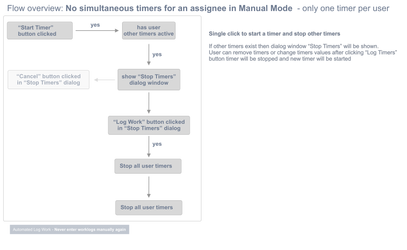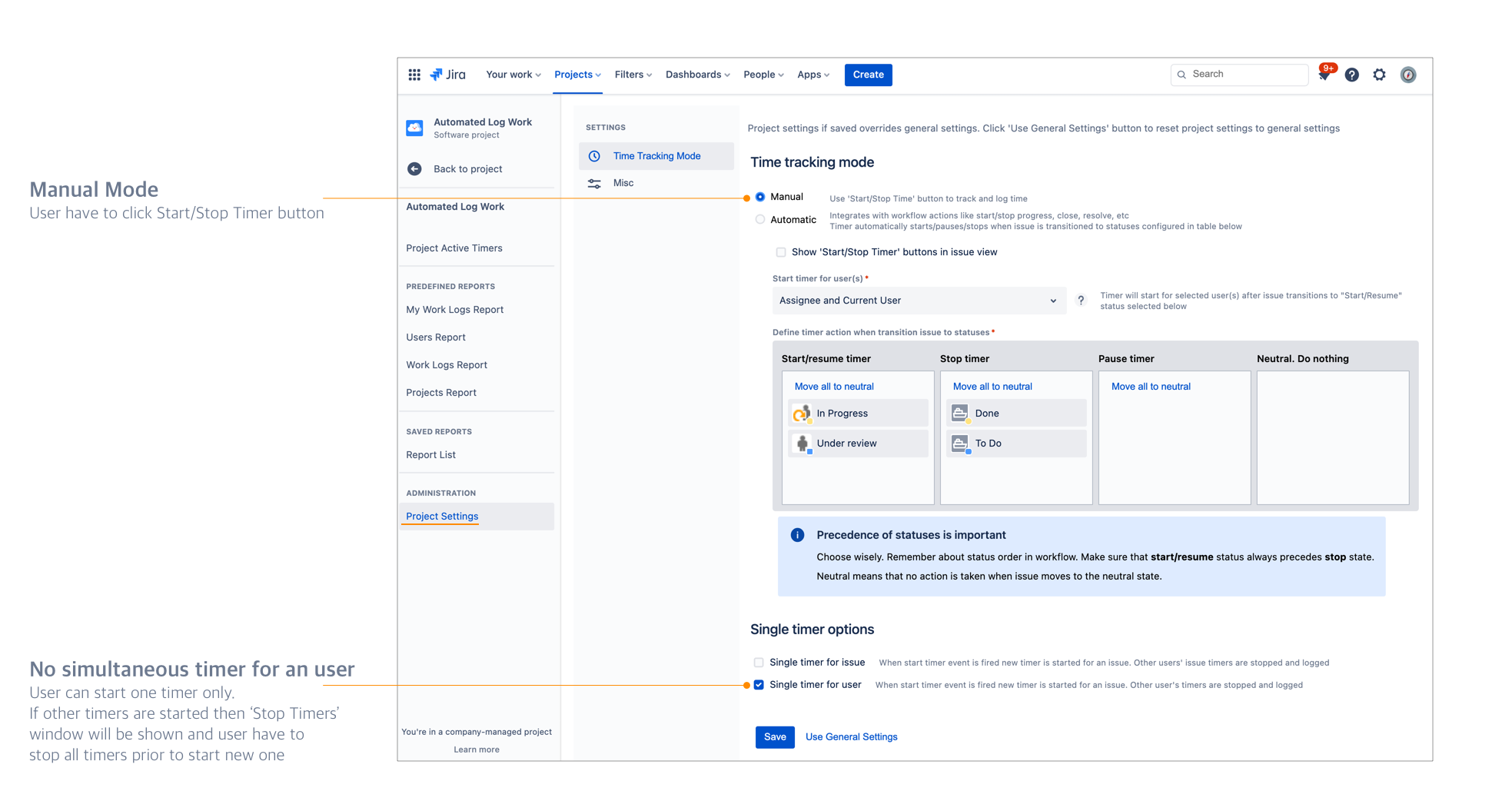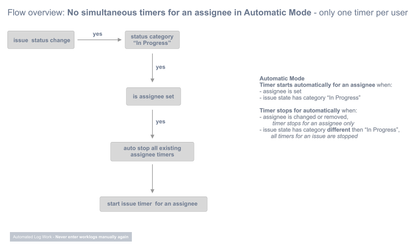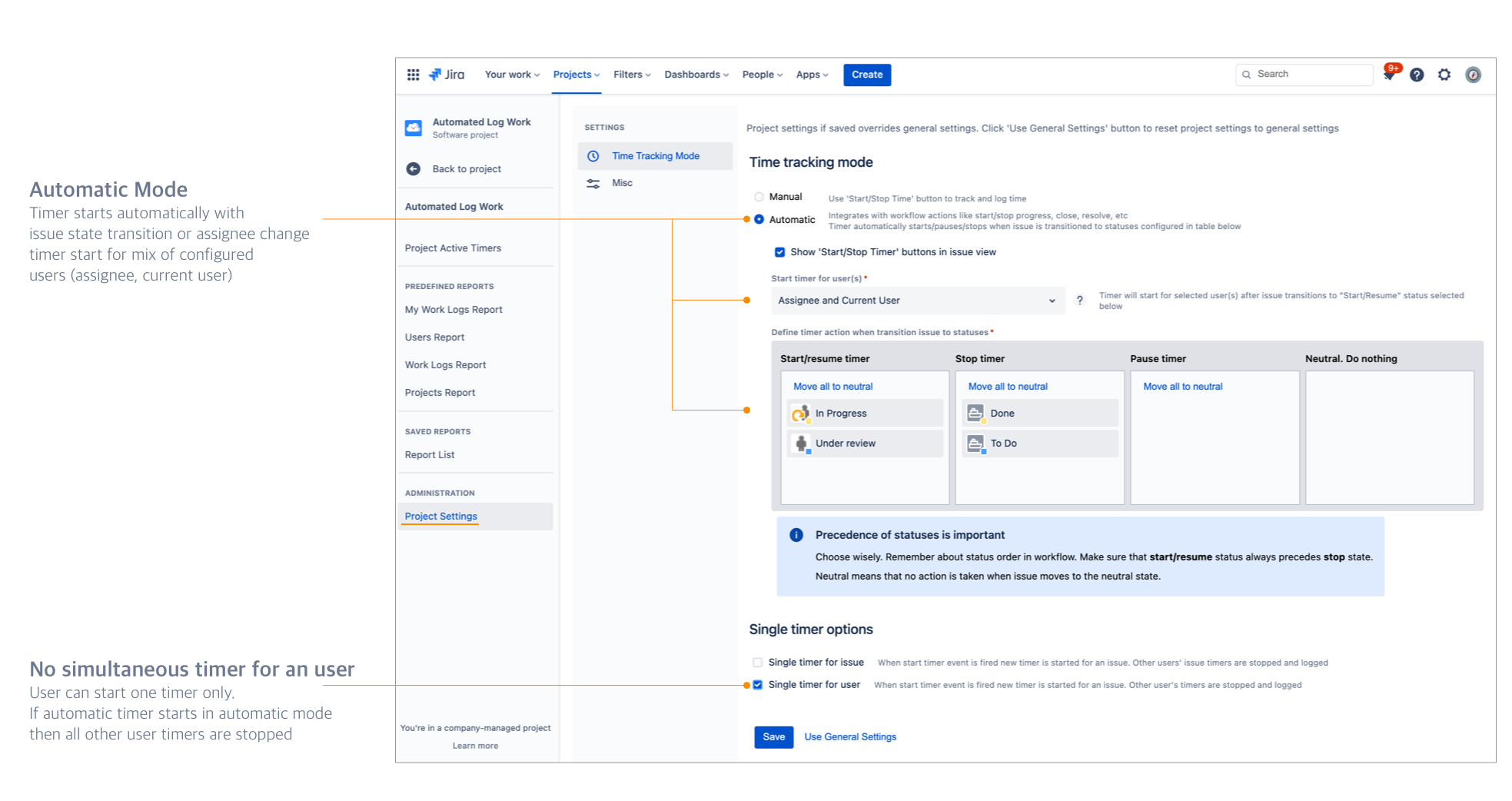One timer per user - no simultaneous timers per user
Use Automated Log Work Project Settings
Go to Project→Automated Log Work→ Project Settings
You have to be a Project Admin to change the settings
Case
User should start only one timer and no other timers should be active at the same time.
This increases time tracking accuracy and help user better control and count work time.
Automated Log Work elevates this case to next level allows to automatically stop all already started timers before new timer will be started
Manual Mode (buttons)
In manual mode user have to manually click buttons to activate or deactivate timer.
Single timer scenarios
When user clicks "Start Timer" button:
Case 1: and no other timer is started for user then timer for an issue just starts.
Case 2: other timers exists for user. All other timers will be stopped. "Stop Timers" dialog will be shown and user have to accept timers prior to starting new timer (check diagram below).
Configure no simultaneous timers per user in manual mode
You have to be an administrator to perform this action
Go to Manage Apps select Automatic Log Work app and click configure button. Set configuration values shown on the screenshot below.
Automatic Mode (issue state transitions)
Timer starts for an assignee when issue is transitioned to state with category "In Progress". If state category is not "In Progress" then timer stops.
Single timer scenario
When user changes state and state category is "In Progress" and assignee is set then all existing timers for assignee will be stopped and then timer for an assignee will be started check diagram below).
Configure no simultaneous timers per user in automatic mode
You have to be an administrator to perform this action
Go to Manage Apps select Automatic Log Work app and click configure button. Set configuration values shown on the screenshot below.